The guys at Venom made a tad bit of a mistake when they forgot to add the correct instructions for their Vibrations Headset XT.
But worry not, we can provide you with the correct instructions here.
Setting up your PS3™ with HDMI
Fig.1
1. Insert the USB directly into your
PS3.
2. Connect both the red and white
headset audio connectors into the corresponding audio inputs on your TV.
3. Then connect the PS3 red and
white audio connectors into the back of the headset audio connectors.
4. The yellow audio connector is not
needed.
NB: You will need to change your PS3
settings to HDMI. Go to “Settings” > “Display Settings” > “Video Output
Settings” >
“HDMI”.
Setting up your PS3 with AV
Fig.2
1.
Insert the USB directly into your PS3.
2.
Connect both the red and white headset audio connectors into the corresponding
audio inputs on your TV.
3. Then connect the PS3 red and
white audio connectors into the back of the headset audio connectors and the
yellow video connector into the corresponding input on your TV.
To set up chat on your headset
1. On the main PS3 menu go to “Settings” and select > “Accessory Settings” > “Audio Devices” > select “Input Device” and select “USB Ear Microphone”.
2. Then select “Microphone Level” and adjust as required, ensuring the volume indicator just reaches red when you speak loudly into the headset microphone.
3. Press “OK” to save.
Setting
up your Xbox 360® with HDMI
Fig.3
1.
Insert the USB directly into your Xbox 360.
2.
Connect the Xbox Audio Adaptor (sold separately) directly into your Xbox 360,
then connect both the red and white headset audio connectors into the
corresponding audio inputs on the Xbox Audio Adaptor cable.
3.
Finally connect the 2.5mm jack directly into your Xbox 360 controller for chat.
*When connecting with HDMI you will
require an Xbox 360 Audio Adaptor Cable for audio output (sold separately).
Setting
up your Xbox 360 with AV
Fig.4
1.
Insert the USB directly into your Xbox 360.
2.
Connect both the red and white headset audio connectors into the corresponding
audio inputs on your TV.
3.
Then connect the Xbox 360 red and white audio connectors into the back of the
headset audio connectors and the yellow video connector into the corresponding
input on your TV.
4. Finally connect the 2.5mm jack directly into your
Xbox 360 controller for chat.
To set up chat on your headset
1. On
the main Xbox 360 menu go to “Settings” > “Preferences” > “Voice”.
2.
Then select “Voice Volume” and set volume at 10.
3.
Then select “Game Volume” and also set volume at 10.
4. Finally select “Voice Input” and
set as “Play Through Headset”.
Setting
up your PC
1.
Simply connect the USB to your PC.
2.
Please note: when connected, the Game Volume on the Inline Volume Control Unit
is disabled; only the Vibration, Chat and Mute On/Off are functional.
Setting up your Mac®
1.
Simply connect the USB to your Mac.
2. Go
to “System Preferences” > “Sound”.
3. On
the “Output” tab select “USB Ear-Microphone”.
4. On
the” Input” tab make sure the same “USB Ear-Microphone” is also selected.
5. To
control volume adjust the Chat dial.
6. Please note: when connected, the
Game Volume on the Inline Volume Control Unit is disabled; only the Vibration,
Chat and Mute On/Off are functional.
For more information on the Vibration Headset XT visit our main site www.hitari.co.uk




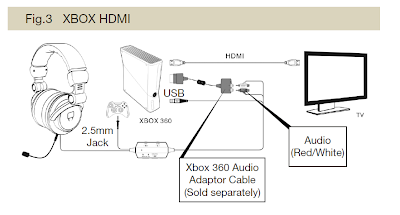

Not the first time a big company has second guessed technical instructions.
ReplyDeleteIn all fairness to them it was a minor mistake, but you are right it seems to be common occurrence with the bigger companies.
DeleteThanks for this but why didn't venom release this themselves?
ReplyDeleteI think they have, but because we are a seller of the headset, we felt we were obliged to pass on the information.
Deletei moaned about this on amazon and they emailed me to say sorry and that they had updated their manual and youtube instructions
ReplyDeleteActually I see above with the PS3/HDMI connection they STILL do not address the issue of connecting to an HDMI monitor/TV that doesnt have the red/white RCA connectors. Below is my review comment on the amazon.co.uk site:
ReplyDeleteFirstly i do not have a problem with the quality of these headphones but I am giving 1 star to highlight their useless tech support.
In their Hitari manual and on their youtube setup video ([...]) they only cater for users who use either an ALL HDMI setup or an ALL Component AV setup.
This is not good for users who want to view their games in full HDMI but have NO AUDIO OUTPUT on their TV/monitor!
For such users we have to utilise both HDMI (for video) and Component AV cables (for stereo audio) from the back of the PS3. As follows:
1. plug HDMI from back of PS3 to monitor/TV
2. Plug Sony component AV lead from back of PS3 to headset connecting via the red and white RCA left and right audio plugs
3. Plug headset USB into front of PS3
4. Under PS3 Settings/accessory settings/audio device settings... Setup up the audio to the headset
5. Under PS3 Settings/display settings/video output settings... Set the output to HDMI
6. Under PS3 Settings/sound settings/audio output settings... Set the 'audio input connector'
why they couldnt document this i dont know and why their useless tech support didnt know this i dont know either. Instead I had to do my own research and get the answers. Tedious!
So please go check your monitor/tv to see if t has audio OUT sockets. If not follow the above advice to get these headphones to work
thx
Thank you for your comment and instruction, we will forward the above concerns to Venom and they shall look into it and get back to us soon.
DeleteWhy can I hear the game volume and hear people talk but when I talk they can't hear me
DeleteI bought one of these and because i'm using them with ps3 and the xbox 360 microphone lead isn't being used ofcourse, it makes a buzzing noise and only stops if i cover it with my finger, which isn't really a fix is it... Also sometimes makes a tone noise like a non stop beeeeeeeeeeeeeeeeeeeeeeeeeeeeeep. Is this normal for these headsets and just a massive flaw or is it a single fault with just my headset? Please reply coz i'm getting really pissed with every headset i buy fkn not working.
ReplyDeleteSorry if this is a late reply but please feel free to contact our customer service to arrange for a replacement if the instructions and manual above did not help in resolving this issue.
DeleteAlternatively, please contact Venom "manufacturer" directly as they should be able to give you further technical support and help you resolve this issue. http://www.venomuk.com/
Right, I've purchased this headset and am very happy with it.
ReplyDeleteThe only problem I have is the lack of vibration. They are set up correctly, mic works fine, headphones are great sounding but no vibration.
Is there something I'm doing wrong?
same here. no vibration at all
DeleteGuys, you will need to contact customer service for replacement if you believe the headset is faulty.
DeleteOr the manufacturer Venom for technical assistance, they should able to help you further if still having issues: http://www.venomuk.com/contact-us.aspx
Ive had 3 headsets and all has lack of vibration is it the headsets or have i got to a high expectation
DeleteIn this case, I would say it is just you then lol .
DeleteI think it sometimes depends on the game and the type of sound generated from the games. It would be worth talking to Venom UK directly to find out what they can do to help.
have ps3 hdmi to tv and optical cable from ps3 to surround sound system but cannot hear anything through headphones any clues people
ReplyDeleteIm having a problem with the Headset and Pc compatability. I have the headset setup on my control panel to be my default sound output, but in certain games eg Minecraft, no sound is played
ReplyDeletePlease contact Venom "manufacturer" directly as they should be able to give you further technical support and help you resolve this issue for you. Contact details can be found here: http://venomuk.com/contact/
DeleteLet us know the outcome please.
Thank you
If I connect with my pc why the microphone dont work?
ReplyDeleteCan I buy the microphone separately as my son seems to have broke his, the headphones still work, and if so where from
ReplyDeleteHi did you get a replacement mic? I also need one as my son broke his
DeleteAny standard Mic should work - if need any further details, please send your query to info@hitari.co.uk
DeleteNo vibrate on PC is it triggers by bass
ReplyDeletehello i have one problem :((((...i use venom headphones on another laptop, now i change my laptop better one and my device is not recognite, what can i do? :( please help Florin.
ReplyDeleteI Hate these Headsets, there terrible. They make a horrible Buzzing and a really Loud BOOM Bass sound when i dont have any sound coming out. These are not woth what i payed for!
ReplyDeletefor chat with the headphones does the colour on the headphones and reciever have to red or blue please as i dont know if anyone can hear me in game, thanks!
ReplyDeleteshould the headphones be red or blue for chat as i am not sure anyone can hear me? also is red for party and blue for general as i dont know, thanks guys
ReplyDeleteMy venom headset only vibrates and the sound is like you hear it from distant room. Im using them with PS4. Can someone tell me what is my problem with this headset?
ReplyDeleteI have problem with vibration too (PS4 - no vibration at all)
ReplyDelete